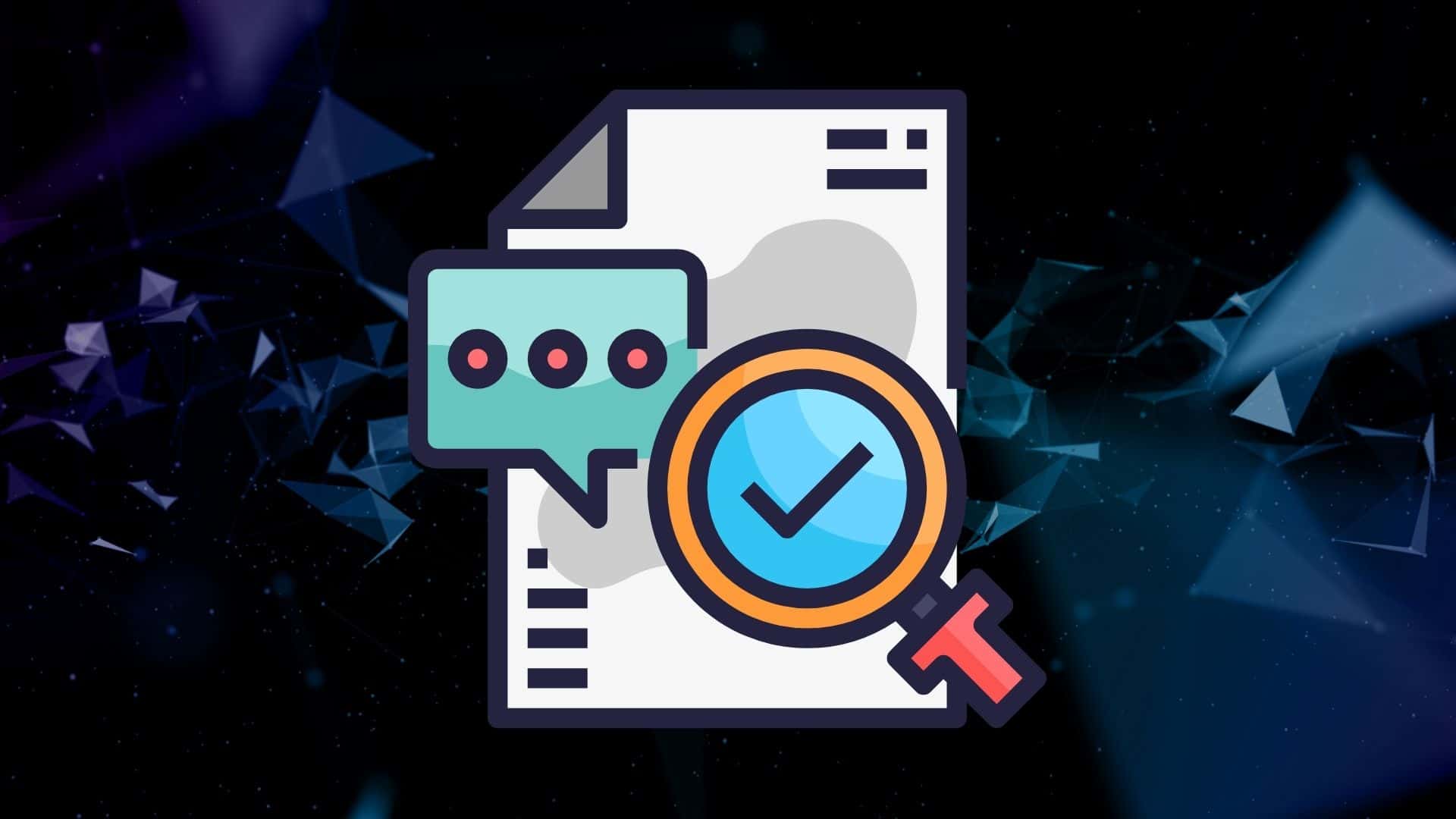If you have a Blog or a WordPress Website, you probably heard of a Table of Contents. It is one of the best possibilities to give your readers an idea of what to expect from your content, and a tool to jump right to the sections, they might be interested in.
In this guide, I’ll show how to create a table of contents for your WordPress posts, pages or custom post types.
What is a table of contents?
A Table of Contents is an often linked overview of the headlines or structure of your article, placed within your content, often at the top.
SEO Experts often suggest, that a table of contents might improve your rankings. Even though there is no official confirmation from Google, there are two facts to consider:
- You are linking to sections of you the same page, which will be good for crawling
- It’s improving the User experience because they can jump to the section they are interested in
The fact alone, that you are improving your UI and enhancing your Readers experience, makes Google and other Search Engines happy 😉
Add a table of contents using a plugin for WordPress
The easiest way to add a table of contents to WordPress is by using a plugin. I recommend you the Easy Table of contents, since it’s very lightweight, well known and in my opinion the best ToC Plugin.
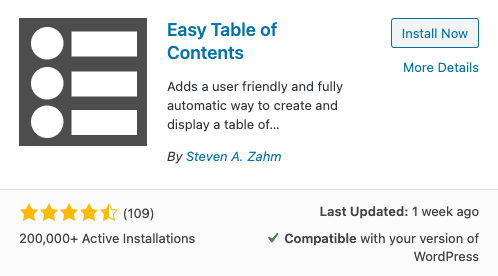
It’s pretty straightforward, just install the Plugin and you can visit the settings page by clicking it on the Plugins Page in your WordPress dashboard.
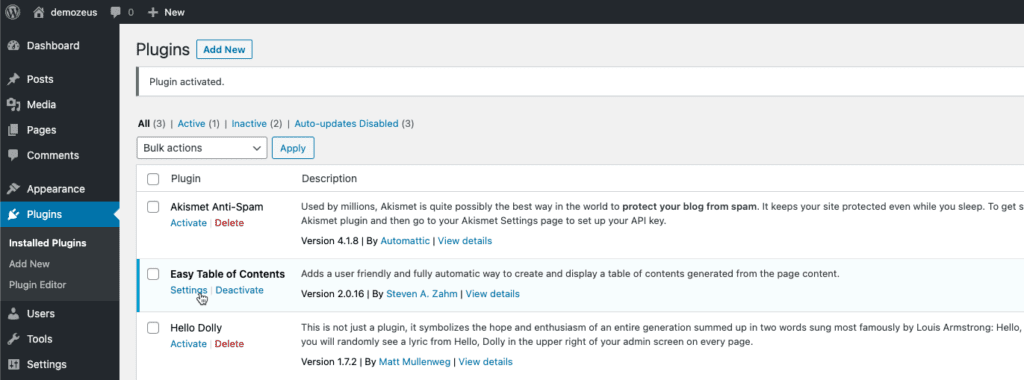
Here you’ll have plenty of options, like the pages supported by the ToC Plugin, or where you want to auto-insert it on the top of the Pages. Be aware you could also use shortcode or a widget, which might be placed in your Sidebar.
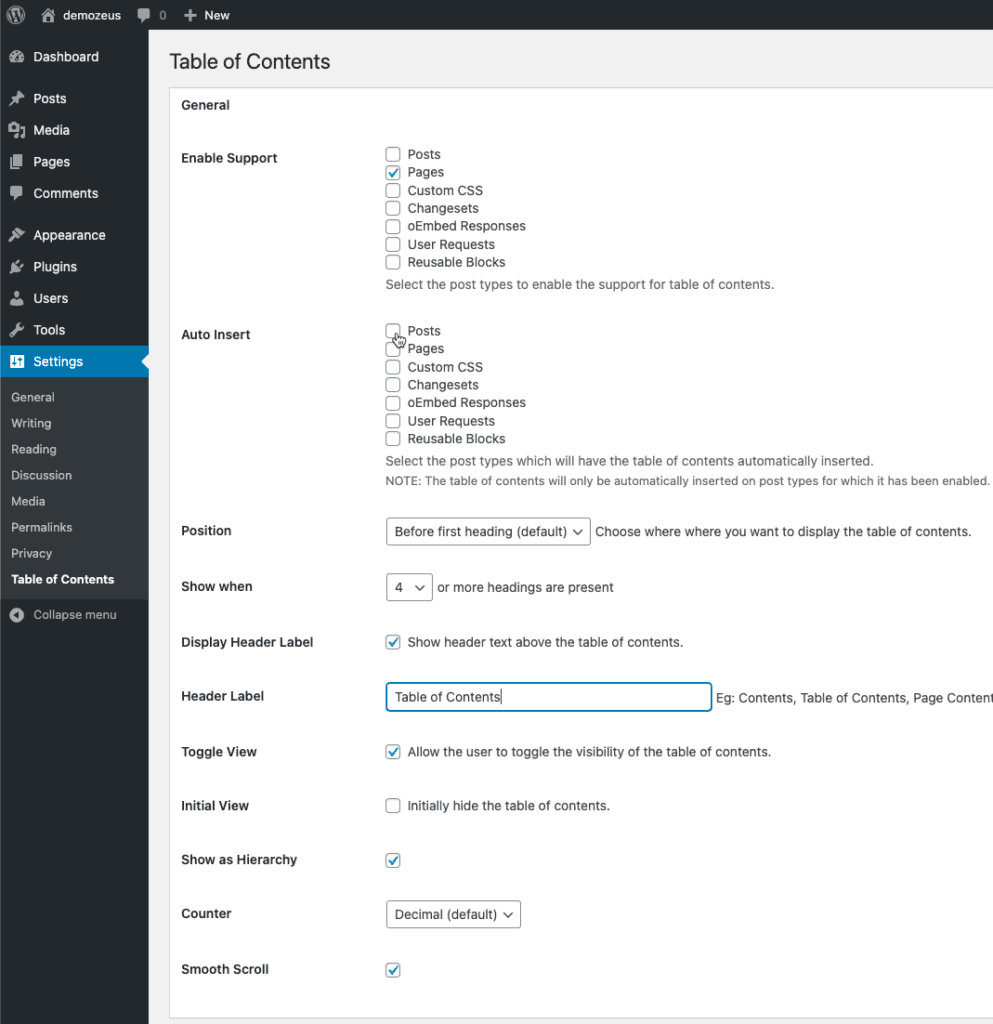
If you want to add it manually instead of automatically placing it, you can always do that at the bottom of the Gutenberg editor on the supported Post-Types.
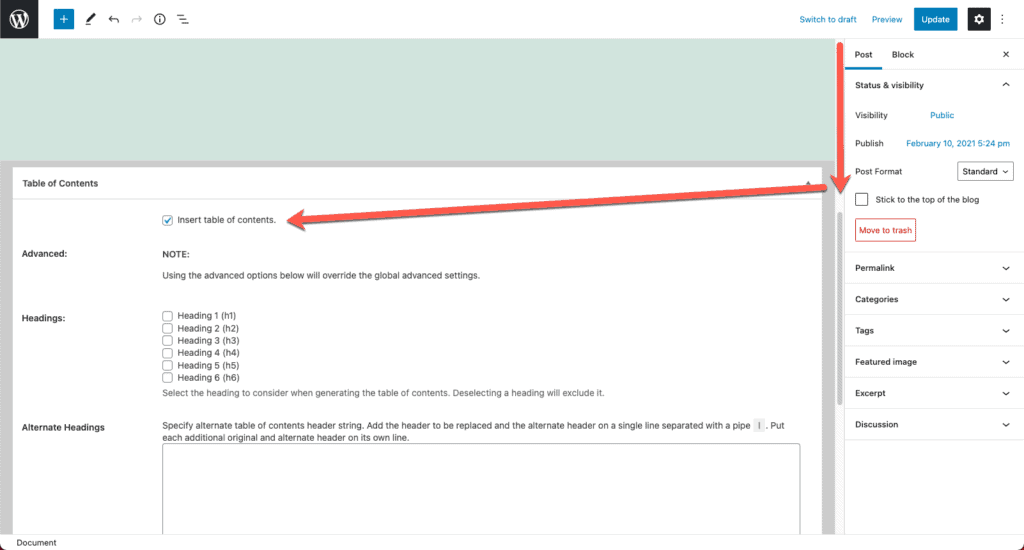
How to add a table of contents in WordPress without plugin?
In case you don’t want to use a Plugin to add your content pages, you could also use WordPress Standard Blocks. The easiest way would be to add HTML anchors to your important heading and linking them from a list block.
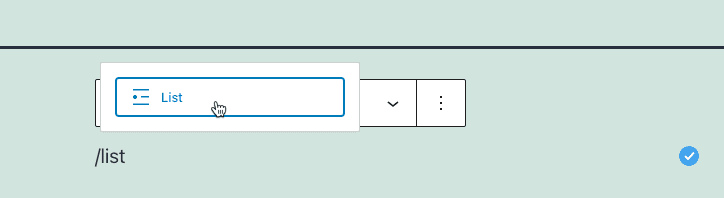
Just set an HTML Anchor for the Heading Blocks, you want to link to from your Table of Contents.
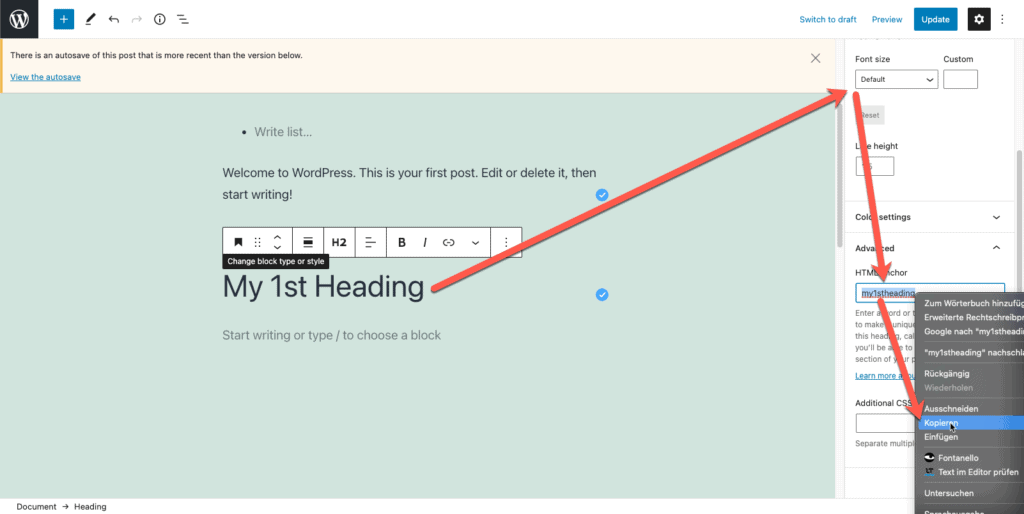
Insert a list, write your headings and link them to your anchors, led by a #.
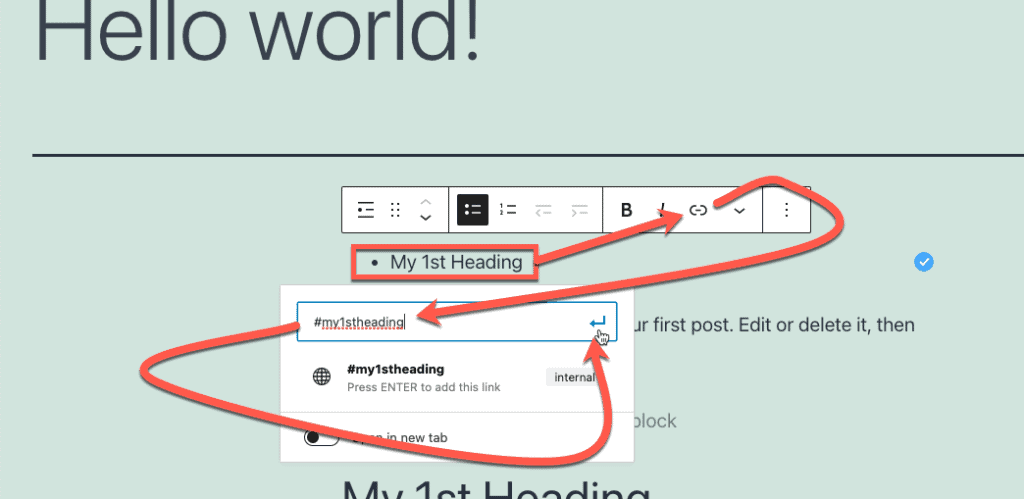
Conclusion – When to use a table of contents?
Well, it depends. If you write a lot of long form content and need some tables of contents on all of your posts or pages, you probably want to use a plugin and insert it automatically. If you have a lot of mixed content, short form and long form, you probably want to insert it manually, either by using a plugin or doing it manually.
I personally prefer inserting an overview of my Post Content manually. This allows me to do a quick recap of the most important parts and what the users really needs to know to get an idea of my content items. It also gives me more granular control over the types of content included, instead of just linking to every heading of a certain level from a Widget or a Contents Block.